From iOS and Android app for mobiles and tablets

This feature is subject to license. Make sure you have the necessary signature licenses and sufficient rights to use them (administrator or manager profiles required).
On the iOS and Android app
To sign a document generated from the iOS and Android app, go to "My Reports" in the 3 small dots at the top right.
Then, once in "Reports" at the level of a PDF file, click on the 3 small dots and then on "Send for signature".
You will be redirected to the web application of BatiScript, make sure you have network to continue sending for signature.
We advise you to be on a screen conformable enough like a tablet to continue.
We advise you to be on a screen conformable enough like a tablet to continue.
Redirection on the web:
Find your document, add a signature name if you wish, then click "Next"
Add the contacts by clicking on the pictogram "+". You will have the option to choose an existing contact and/or create a new signer, by clicking below the search bar on "Create a new signer".
To add a signer, fill in the requested items and click "Add"
Once your signatories are filled in, click on "Next"
You can then choose the signature level you want to apply.
As a reminder, the Simple Electronic Signature allows two-fold authentication by email and SMS code.
Advanced Electronic Signature involves verifying the identity of the signatories in addition to email and SMS code.
You can find more information about their legal value in our articleSimple or advanced signature: what level of signature should apply?
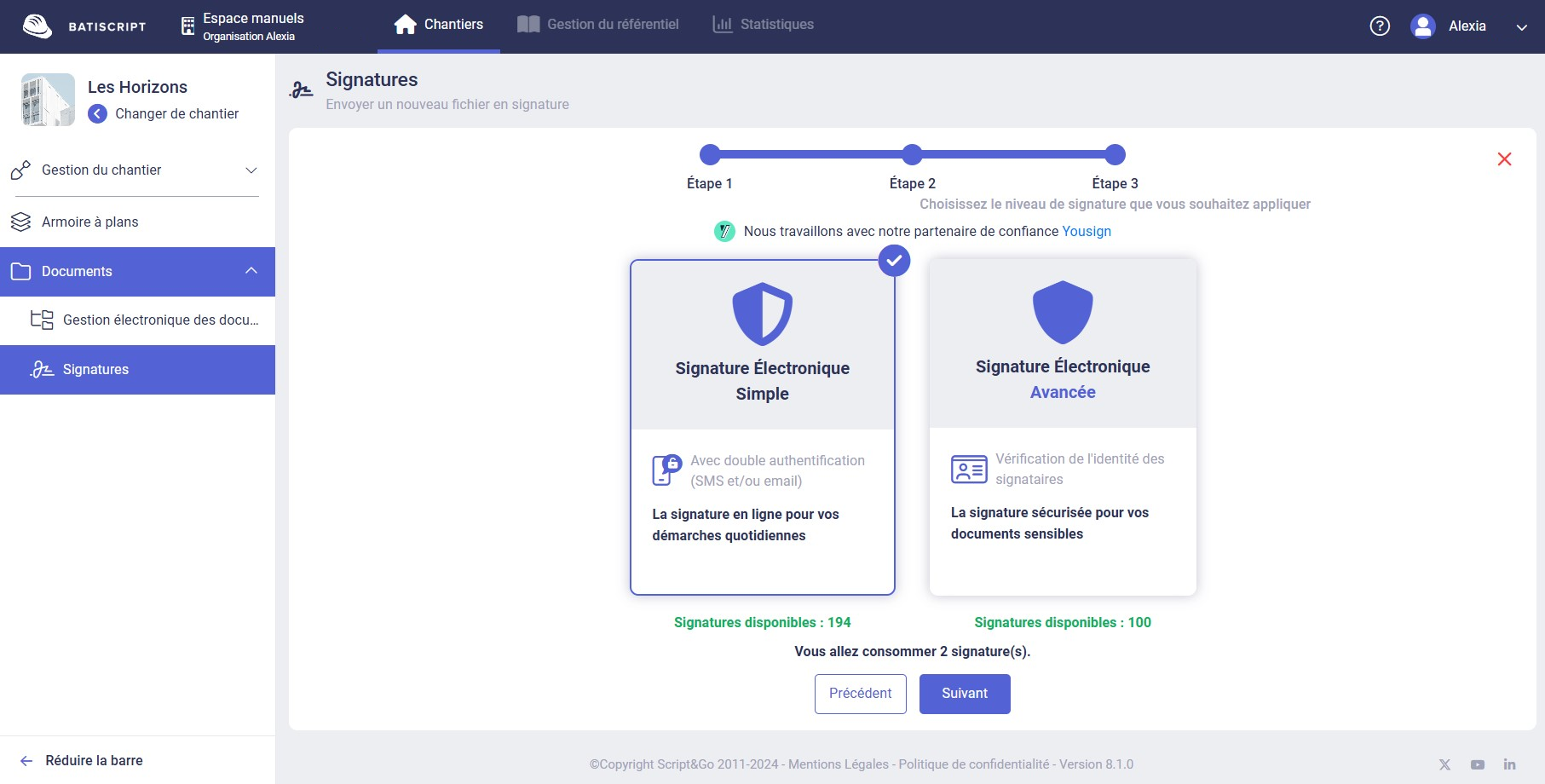
As a reminder, the Simple Electronic Signature allows two-fold authentication by email and SMS code.
Advanced Electronic Signature involves verifying the identity of the signatories in addition to email and SMS code.
You can find more information about their legal value in our articleSimple or advanced signature: what level of signature should apply?
Check all the information one last time, then click "Send for signature"
Congratulations, your signature request has been sent to Yousign, our trusted partner. You can now follow the progress of your signature request as well as all other requests from this page.
To view the details of a signature request, click the row of the signature request row in the previous table.
Here you can restart a signer, view signature history, download the document, access the personal link contained in the email sent by Yousign.
Here you can restart a signer, view signature history, download the document, access the personal link contained in the email sent by Yousign.