Key steps to create a construction site on BatiScript
In this article, we'll see the different key steps in creating a site in BatiScript.

These steps can only be performed from a web browser, and in some cases with the BatiScript application on Windows. they are not feasible from the BatiScript Mobile app (on Android or iOS)
First step: Have a BatiScript account
To have a BatiScript account, there are two possibilities:
- You do not have any license, contact our sales department or visit https://www.batiscript.com to obtain a demo version
- Your company already has BatiScript: You need to know at least one BatiScript user. If in doubt, contact us by creating a new ticket.
This user can then use their BatiScript account to invite you to join your space (see article User creation)
Second Step: Invite all users
In order to monitor the various actions of your users on your construction sites, and to better manage assignments according to your needs, it is essential that each user has his own access to BatiScript.
So repeat the steps described in the article of creation of user, for all people who must intervene on your site.
Third Step: Assign a license to your users
Since BatiScript licenses are now assigned per user, it is essential that a user has a license to BatiScript to interact on a jobsite.
To assign your licenses to your users, you will find all the information aboutthis page.

Note, if you have users external to your business, it is not necessarily necessary to assign a license to them, as they may have a license by their own means. See the article on thesharing of licensefor more information.
Fourth Step: Creating your site
To create your site in BatiScript, you have two solutions, the creation of the site from the BatiScript Windows application: to download via the following link:https://batiscript.com/download
Or to create the site directly from the BatiScript web interface:https://app.batiscript.com
Creation via the Windows app
With BatiScript Windows, the construction site creation is accessible from the button at the bottom left "Create a construction site".
It is then necessary to fill in the various proposed fields, only the "Operation" field is essential. It will be possible to change the integrity of these elements later without difficulty.
Then, it is necessary to click on the back arrow in the top left, then synchronize to make the site accessible to different users.
Creation via the web application
From the web application, you will find the button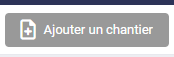
You must then fill in a name, then click at the bottom of the page on the save button to make the site accessible.
Fifth Step: Assigning your users to your site


This step is only necessary if you have Manager, User, or Subcontractor users. In the event that all your users are of type "Administrators" they actually have all the rights on all your sites.
The assignment of users is carried out inside the administration of the site, find the various details on this article.

The site administration is available on the BatiScript Windows application (by browsing your site, then Management Duck > Administration), or on BatiScript Web:https://app.batiscript.com(by navigating on a construction site then "Administration").